
Businesses today grapple with the constant need to optimize workflows and maximize efficiency. While Microsoft 365 offers a powerful suite of tools to manage business operations, manual processes often pose a significant bottleneck. However, by automating these processes, businesses can eliminate errors and reduce the time spent on repetitive tasks.
Enter Power Automate, a powerful tool we’ve previously explored in another blog post, highlighting a few of its potential applications. In this post, we explore seven concrete use cases for Microsoft 365 automations. We hope these scenarios serve as inspiration for enhancing your own work processes and empowering you to work smarter, not harder.
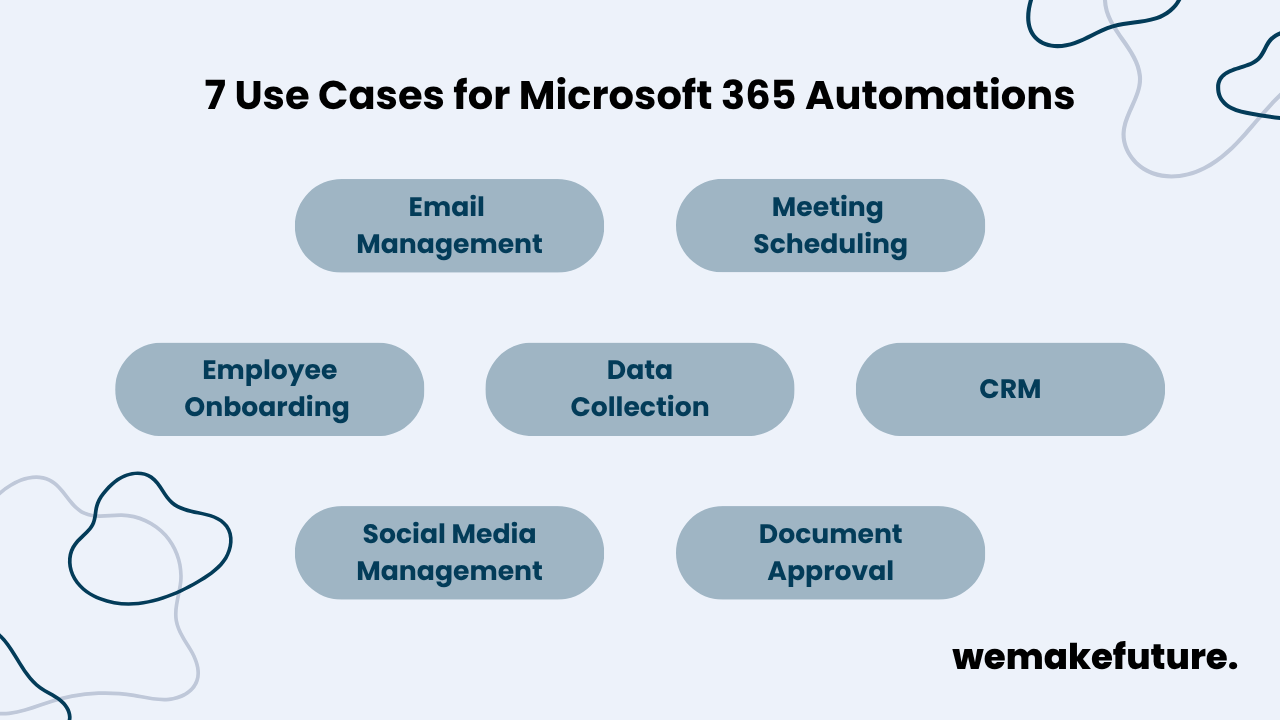
From email sorting to setting up alerts, Microsoft 365 offers diverse automation possibilities to enhance your email management. You can automatically sort incoming emails into designated folders, send instant alerts for critical messages, or set up automatic replies for out-of-office situations. Additionally, MS 365 enables you to convert email into tasks and save attachments automatically. These automations ensure that you can efficiently manage and prioritize important communications, enhancing productivity and reducing manual effort.
Use Microsoft Outlook and Power Automate to streamline your email management tasks effortlessly. Craft flows that handle complex email sorting or trigger email notifications when crucial emails arrive, or new items are added to specific folders. Additionally, leverage Power Automate to automatically save attachments to OneDrive or SharePoint and seamlessly convert emails into tasks in Microsoft To Do. Simplify your workflow by setting up automatic out-of-office replies directly within Outlook.
Scheduling meetings and sending reminders manually can be a hassle and prone to errors. With Microsoft 365, you can streamline this process by automating tasks such as sending meeting invitations, arranging recurring meetings, and issuing timely meeting reminders. This not only ensures efficient meeting scheduling, but also guarantees that attendees are adequately informed well in advance, leading to smoother and more productive meetings.
Set up recurring meetings directly within Outlook and send meeting reminders using Outlook and Teams. Alternatively, integrate these platforms with Power Automate to create flows that automatically dispatch meeting invitations and custom reminders tailored to calendar events or specific triggers. With Power Automate, you can also automatically schedule follow-up meetings and assess participant availability, ensuring meetings are scheduled at optimal times for maximum efficiency.
Onboarding new employees involves multiple steps, such as sending welcome emails with essential information, creating accounts, and organizing training. By automating this process with Microsoft 365, you can ensure new hires experience a smooth and engaging introduction to the organization and are quickly integrated into the team. Here, automation not only enhances the onboarding experience but also saves time and ensures consistency across the process.
Use a combination of Sharepoint, Outlook, Teams, and Power Automate to streamline your employee onboarding process. Automatically send welcome emails, assign tasks, and grant access to necessary resources and training materials. Utilize Microsoft Forms to collect essential information and Microsoft Entra to manage user identities and permissions.
Gathering data from various sources and generating reports can be time-consuming. However, by leveraging Microsoft 365 to automate these processes you can significantly enhance your accuracy, and consistency. By automating data compilation and analysis, you can quickly generate reports and make informed decisions faster.
Use Microsoft Forms to gather data from surveys and forms, then store collected data in a SharePoint document library. Leverage Power Automate to extract and store data from emails, and automatically process responses in Excel or Power BI. This setup allows you to effortlessly manage data and generate automated reports and visualizations, providing valuable insights with minimal manual effort. We also offer a comprehensive guide to Microsoft Power BI and how it works.
Automating your CRM (customer relationship management) with Microsoft 365 significantly enhances your customer experience and sales management. This allows you to maintain up-to-date contact information and provide timely, personalized customer interactions. By streamlining lead management and automating repetitive tasks, your team can concentrate on high-value activities and strategic decision-making, driving overall productivity and business growth.
Integrate Dynamics 365 with Power Automate to automate manual processes, such as updating customer data, providing personalized customer support, and managing lead capture and sales pipelines. Here, too, leverage Outlook and Teams to automate follow-up emails and schedule meetings effortlessly.
Maintaining a consistent social media presence requires regular posting and interactions. Automating your social media schedule can help you ensure timely and consistent engagement with your audience across all platforms while maintaining high-quality and engaging content. This allows you to focus on creating impactful messages and strengthening your connections with your followers.
Employ Power Automate to schedule and automate social media posts triggered by specific times or calendar events and seamlessly connect to various social media platforms like Twitter, LinkedIn, and Facebook. You can also use Power Automate to monitor specific hashtags and mentions, enhancing your social media marketing strategy and ensuring timely engagement.
Streamlining the approval process for documents not only saves valuable time but also improves operational efficiency. To ensure documents, such as contracts and marketing materials, are processed quickly and consistently, automate their review and approval with the help of Microsoft 365. By optimizing the entire process, you eliminate manual bottlenecks and reduce the risk of errors.
Set up a document library in SharePoint to centralize data storage for easy access and management. Then, harness Power Automate to create a document approval workflow that intelligently routes documents to the appropriate users for thorough review and approval, complete with automatic notifications and status updates.
By implementing Microsoft 365 automations and Power Automate for these seven key tasks – email management, meeting scheduling, onboarding, data collection, CRM, social media management, and document approval – you can unlock a new level of efficiency. Streamlined workflows not only save valuable time for you to focus on strategic initiatives, but also minimize manual errors and ensure consistency across processes. As a result, automating business processes becomes a prudent investment that can help you optimize resource allocation and unlock the full potential of the Microsoft 365 ecosystem.
Ready to kickstart your personal journey to implement these automation solutions? Don’t hesitate to reach out to us for any information or support you may need along the way.
Stay up-to-date with us.