
If your work is integrated in the Microsoft 365 environment, you’ve likely heard about Microsoft Copilot and its AI capabilities to enhance your workflows. Similarly, Microsoft Power Automate provides powerful automation possibilities for tasks across various applications.
But what if you could combine these two tools? This guide explores the synergies created by automating Copilot using Power Automate.
Microsoft Copilot is an AI-powered tool that helps with a variety of tasks, such as creating images and text, answering questions, and coding. It uses a variety of large language models, deep learning techniques, and large data sets to understand, summarize, and create content.
We also have a comprehensive blog post on Microsoft Copilot, its key features, usage examples, and pricing structure.
Microsoft Power Automate is a cloud-based platform that lets you build automated processes and link them to your applications. As with Copilot, the platform integrates well with Microsoft 365 services like Outlook, Excel, OneDrive, and more. Data can also be accessed from several sources and compiled in a single dashboard. Power Automate also allows users to configure alerts thanks to its AI features.
For more insights into Power Automate, its features, and applications, visit our blog post.
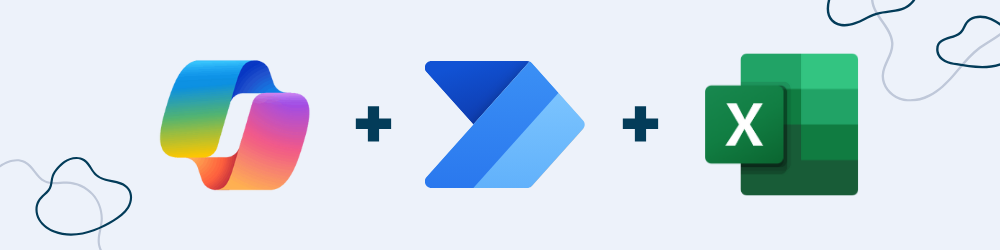
If you’re handling a steady stream of new data entries, such as sales or inventory updates, you can automate Copilot to automatically generate reports from this data.
Simply set up a flow in Power Automate to trigger Copilot whenever fresh data is added to an Excel spreadsheet. Copilot can then analyze, summarize, and visualize the data and instantly generate a report, saving you from repetitive reporting tasks and giving you up-to-date insights right when you need them.
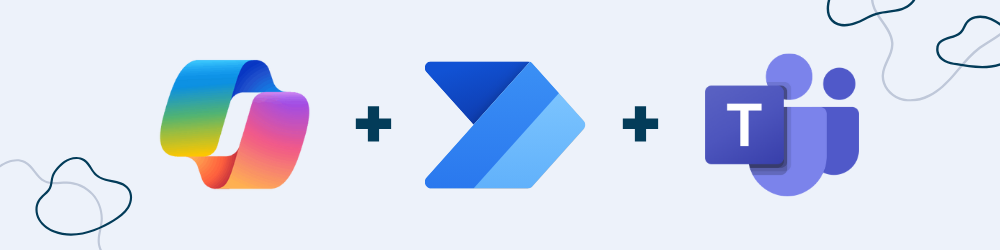
Taking notes during meetings can be disruptive, and sifting through them afterward can be a chore. By setting up a flow in Power Automate that triggers Copilot once a meeting ends in Microsoft Teams, you can automatically generate concise meeting summaries that include key discussion points and actions.
After this summary is created, it can then also be shared with attendees, making sure everyone stays aligned without needing to spend extra time on follow-up notes.
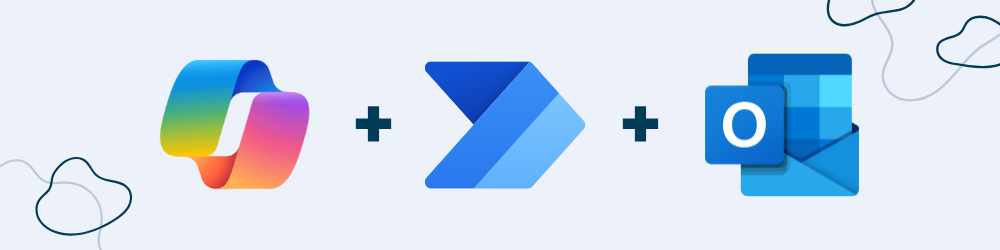
It’s easy to lose track of key points and issues when handling long email threads. With Power Automate you can trigger Copilot to summarize lengthy email chains in Outlook and prioritize essential points.
Likewise, Copilot can be used to draft response suggestions in order to maintain clear and efficient communication. This way, you can stay on top of your inbox without getting overwhelmed with lengthy email chains.
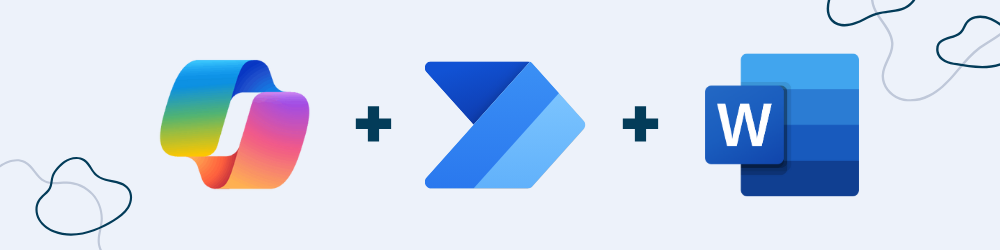
Power Automate and Copilot make it easy to generate customized documents quickly. Simply create a document template in Word and trigger Copilot to automatically populate those templates based on data updates from sources like SharePoint.
Copilot will then pull all relevant information from new data entries and automatically fill the template out in your stead, significantly reducing document prep time. This can be especially helpful for employee or customer onboarding processes.
Linking Microsoft Copilot with Power Automate offers a powerful synergy that transforms time-consuming tasks into efficient, automated workflows. By integrating AI with automation, users can gain instant insights, streamline communications, and generate documents at scale – all with minimal manual input.
These two powerful tools can assist with handling data, organizing meetings, managing your email inbox, or preparing documents for onboarding processes, freeing up valuable time for you and your team.
Want to learn more about how to connect AI and automation? Contact us for a free consultation!
Stay up-to-date with us.